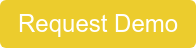NextGen Office Medication History (Rx History)
You can view the patient's medication history (Rx History) from within the Medication History and Prescribe pages in an encounter or Medication List in the patient's chart.
Navigate to Prescribe, Medication History, or Medication List
- In an encounter, click P on the SOAP menu and select Prescribe.
- In an encounter, click S on the SOAP menu and select Medication History.
- In a patient's chart, click the Medication List tab.
Important: Rx History is not a replacement for confirming medication history directly with your patient. You should independently verify your patient's medication history.
Rx History uses Pharmacy Benefit Managers (PBM) data to inform a provider of medications reported to the patient's insurance. Rx History is a great tool to provide some information regarding the patient's medication history; however, it will not comprehensively provide all of the medications a patient may be taking.
Reasons Why the PBM May Not Populate a Complete History
- The patient insurance and demographic information does not match perfectly with what is registered at with the payer or pharmacy. Example: Full name (no abbreviations) including middle initial, full address, date of birth, and gender
- The patient does not have insurance and is a Self Pay patient.
- The patient paid cash for the medication or it was paid by a nonparticipating source.
- The patient is taking medications that are not covered by insurance or are over-the-counter or low-cost.
- The patient requested the medication not to be disclosed due to privacy concerns.
- There are errors in insurance claims information.
- The PBM is having issues at their database, which is causing no history to populate.
View the Patient's Medication History within NextGen Office
Requirements to view Rx History
The Rx History button is enabled if prescribers fulfill the following requirements:
- Provider is a prescriber with one of the following pharmacy roles in Administration: User Maintenance:
- Prescriber with Supervisor (approval NOT needed)
- Prescriber with Supervisor (approval needed)
- Prescriber
- Prescriber is registered with Surescripts
- Consent is provided by the patient to view their medication history (select The Patient has given consent to request Rx History check box)
- Select the Prescribing Dr. and the Location.
- To indicate the patient's consent to requesting their medication history, select The Patient has given consent to request Rx History check box.
- Click Rx History.

The patient's medication history shows. Prescription information for each medication shows below the medication history. If On Med List shows below Import for a medication, this means that this medication was imported to the patient's medication list.
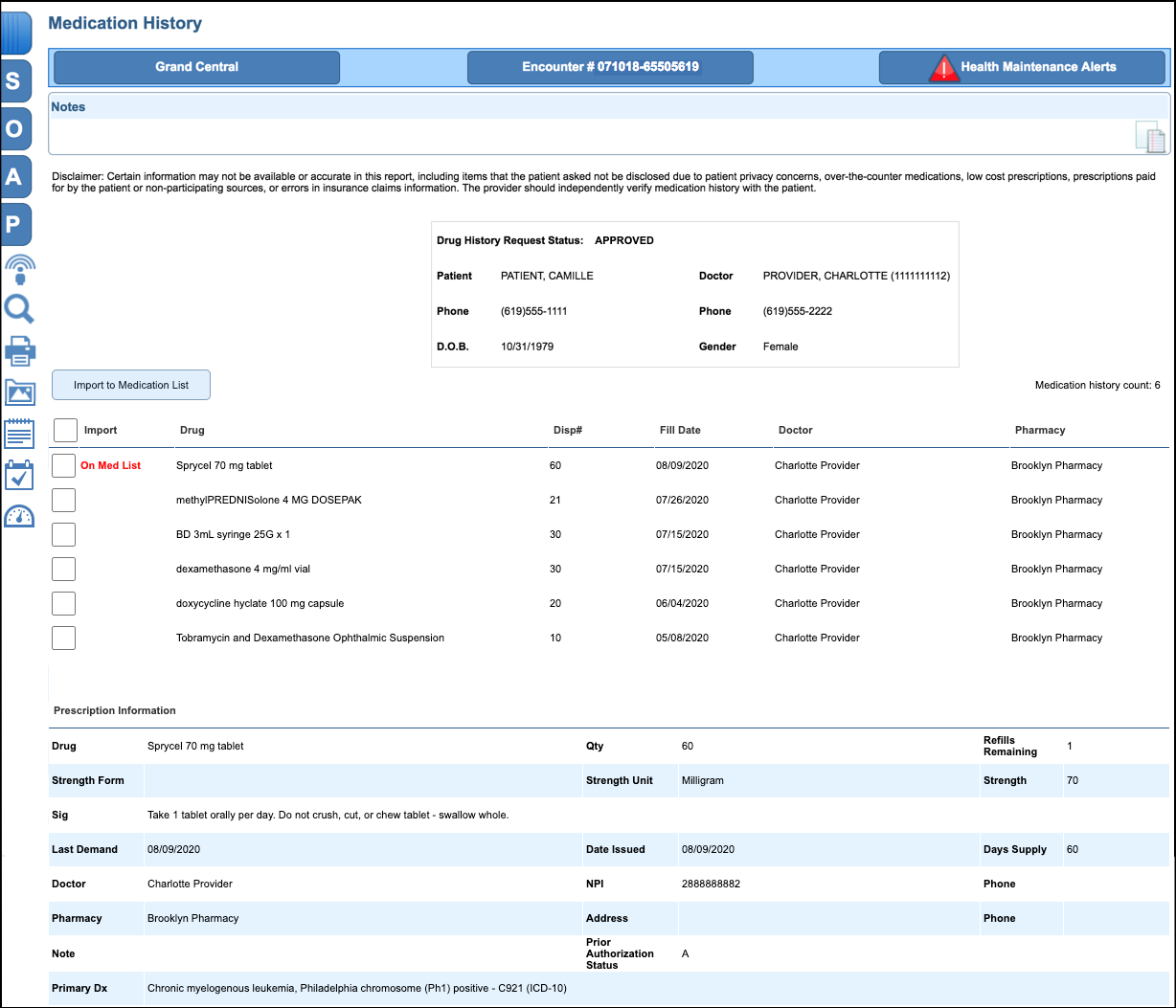
Import Medications to Medication List
You can use previously prescribed medications that were processed via the patient's Surescripts-participating PBM and import them to the patient's medication list.
- Select the check boxes for the desired medications.
- Click Import to Medication List.

Match Imported Medication to a Known Medication
After import, you may be alerted to match the Imported Medication to a known medication (under Possible Matches).
- Click to select the known medication. If there is only one option, it is preselected.
- Click Save.
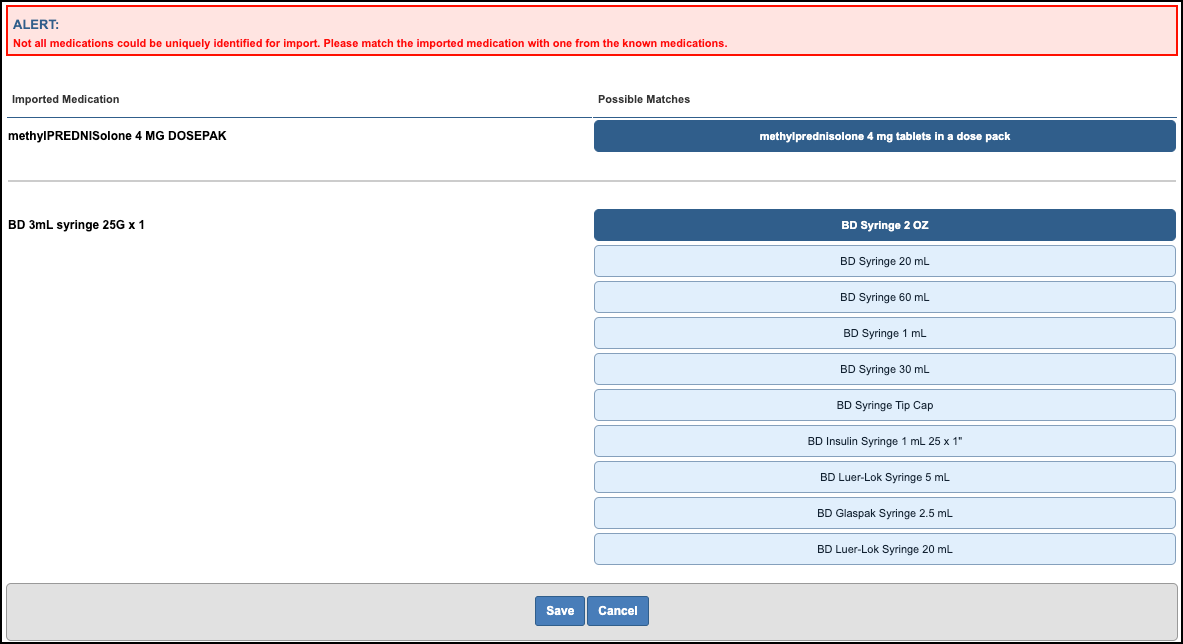
The added medications now show in the Medications section.
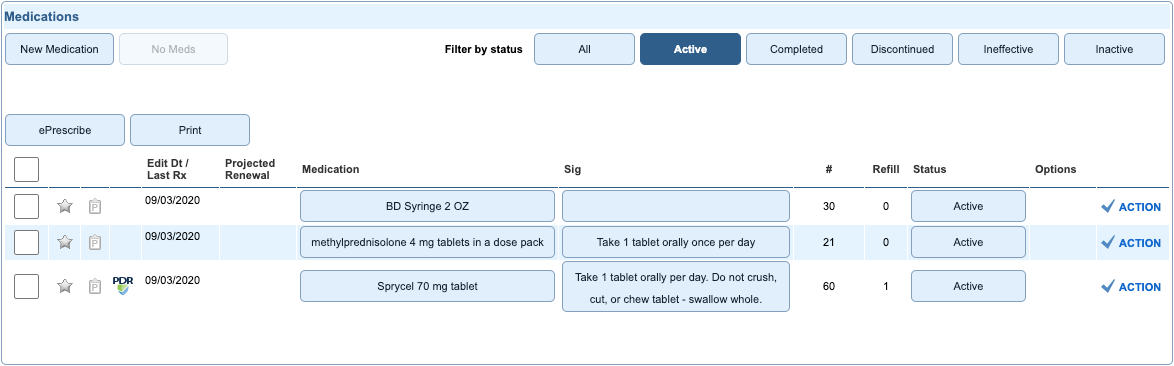
Click below to schedule a NextGen Office Demo