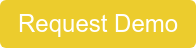The MIPS Dashboard is designed to help eligible clinicians understand how they are performing in the four MIPS performance categories - Quality, Promoting Interoperability, Improvement Activities, and Cost. Each performance category is individually scored and has a specific weight that is part of the MIPS final score. The performance-based payment adjustment calculation is based on the final score. The MIPS Dashboard score is preliminary and does not guarantee incentive payment. CMS determines the final score.
Contents
Quality
Promoting Interoperability
Navigate to MIPS Dashboard
- You can access the MIPS Dashboard from anywhere in EHR by clicking
 .
. - Select the provider and the reporting period.
- To navigate to the Quality or Promoting Interoperability pages, click the category's tile.
- Requirements and scoring information about each performance category appear below each tile.
- Improvement Activities resources have been transitioned to our Knowledge Base.
- To learn about the updates to MIPS and the MIPS Dashboard for the 2019 performance year, click 2019 MIPS Updates.
.png?width=600&name=rtaImage%20(1).png)
MIPS Dashboard – Quality
- To enroll in a measure, select the measure's check box. Enrolled measures match what is selected on the Administration: EHR Reporting and Quality Measures page.
- To go to the measure paper, knowledge article, click
.png?width=16&name=rtaImage%20(2).png) .
. - Type icons indicate whether a measure is either population-based (patient-based) or encounter-based (episodic). These icons also appear in the Quality Measure Patient List.
.png?width=25&name=rtaImage%20(3).png) : Population-based measure
: Population-based measure.png?width=20&name=rtaImage%20(4).png) : Encounter-based measure
: Encounter-based measure
- You can view the measure's description and whether the measure is population- or encounter-based by clicking the measure name or the Type icon.
- Hover over the Type icon to view whether the measure is is population- or encounter-based.
.png?width=580&name=rtaImage%20(5).png)
- The Performance bar shows the number of qualifying patients (top number) out of total denominator patients (bottom number). Episodic measures show the number of encounters not patients.
- Measures are, by default, sorted by highest to lowest Passing Rate percentage. For measures that have a 0% passing rate, measures are sorted by lowest to highest denominator. To sort the measures by lowest to highest passing rate, click the Passing Rate heading.
- To export the patient list to Excel or PDF, click Export Population to Excel or Export Population to PDF from the ACTION menu.
- To view the Quality Measure Patient List, click View Denominator Patients, View Numerator Patients, or View Failing Patients from the POPULATION menu. You can also click the Performance bar.
.png?width=600&name=rtaImage%20(6).png)
MIPS Dashboard – Promoting Interoperability
- To go to the measure paper, knowledge article, click
.png?width=16&name=rtaImage%20(2).png) .
. - To view the measure's description, click the Measure Name.
- The Performance bar shows the number of qualifying patients (top number) out of total denominator patients (bottom number).
- To view the Patient Engagement Patient List, click View Denominator Patients, View Numerator Patients, or View Failing Patients from the POPULATION menu. Patient engagement is not a MIPS requirement and is for informational purposes only.
.png?width=600&name=rtaImage%20(7).png)
Click below to schedule a NextGen Office Demo