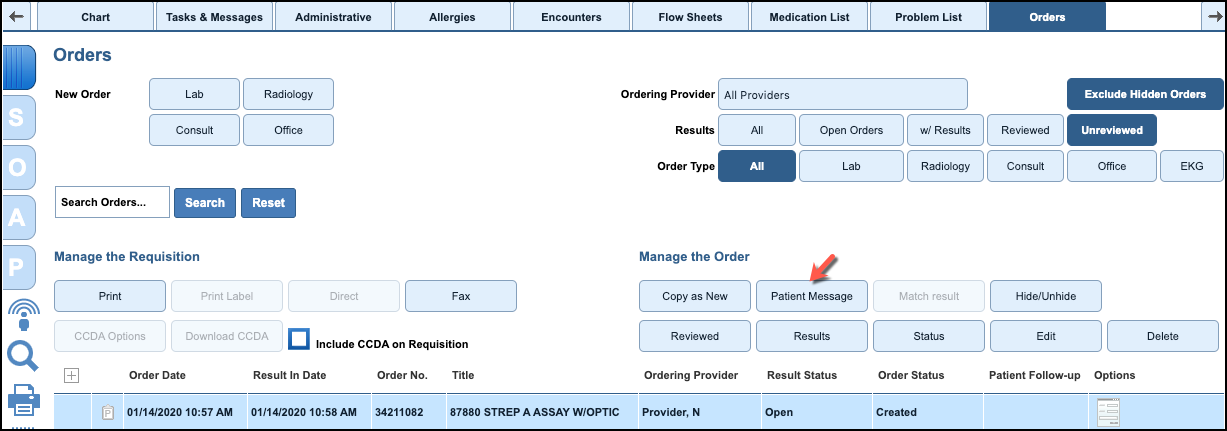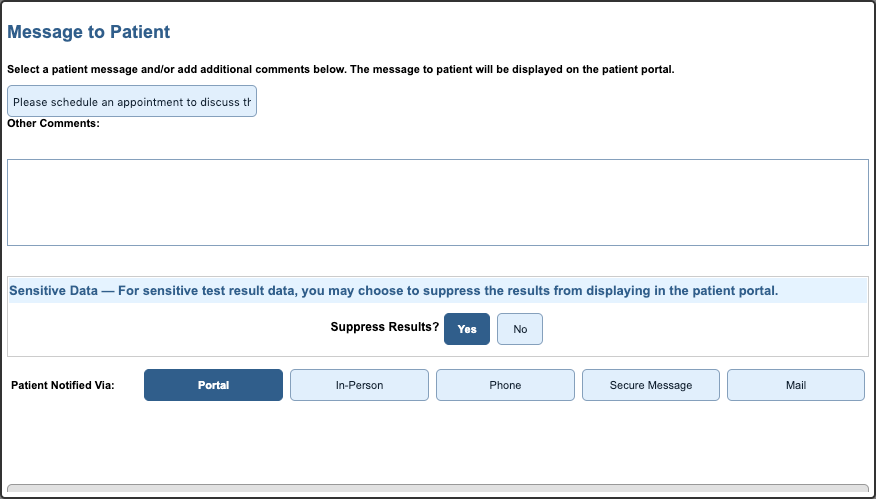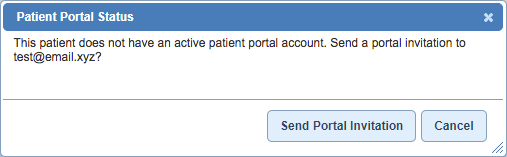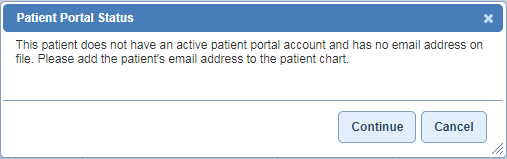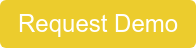NextGen Office Order Result Patient Communication and Result Suppression
When orders are resulted and reviewed, the results are available to patients in their YourHealthFile® Patient Portal account. The act of reviewing the order result automatically sends an email to the patient informing them that an order result is available. You can use the Patient Message feature to add a note to the order or suppress the results.
An example automated email after marking the order result reviewed is below.
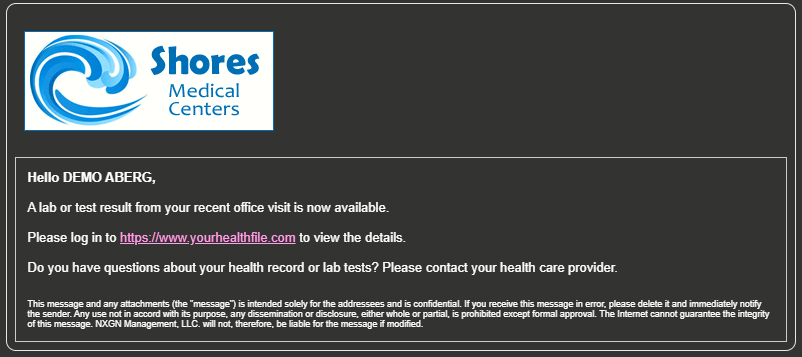
In EHR
- In the Patient Chart, click the Orders tab.
- To select an order, click the order's row.
- Click Patient Message. NextGen Office verifies that the patient has an active portal account.
Compose the Patient Order Note
- Select one of the predefined messages or select Custom Message to create a custom message.
- Type a custom message under Other Comments or type any additional comments.
- To suppress order results from showing on the Patient Portal, click Yes.
If you enable Suppress Results, the order results do not show in on the patient's portal account, but the patient message shows. - Click the method you used to notify the patient of their order result.
- Click Save.
Verify Active Patient Portal Account
After you click Patient Message, NextGen Office verifies that the patient has an active portal account. You can send a secure message even if the patient has not yet activated their portal account.
Patient Has Email on File but No Active Portal Account
You are notified that the patient does not have an active portal account.
- Click Send Portal Invitation to send a portal invitation email to the patient.
The Message to Patient window opens.
- Compose the patient order note.
Patient Has No Email Address on File and No Active Portal Account
You are notified that the patient does not have an email on file nor an active portal account.
- Click Continue.
The Message to Patient window opens.
- Compose the patient order note.
In Patient Portal
- From the navigation menu, click Review Medical Record.
- Click Orders.
The note shows below the order.
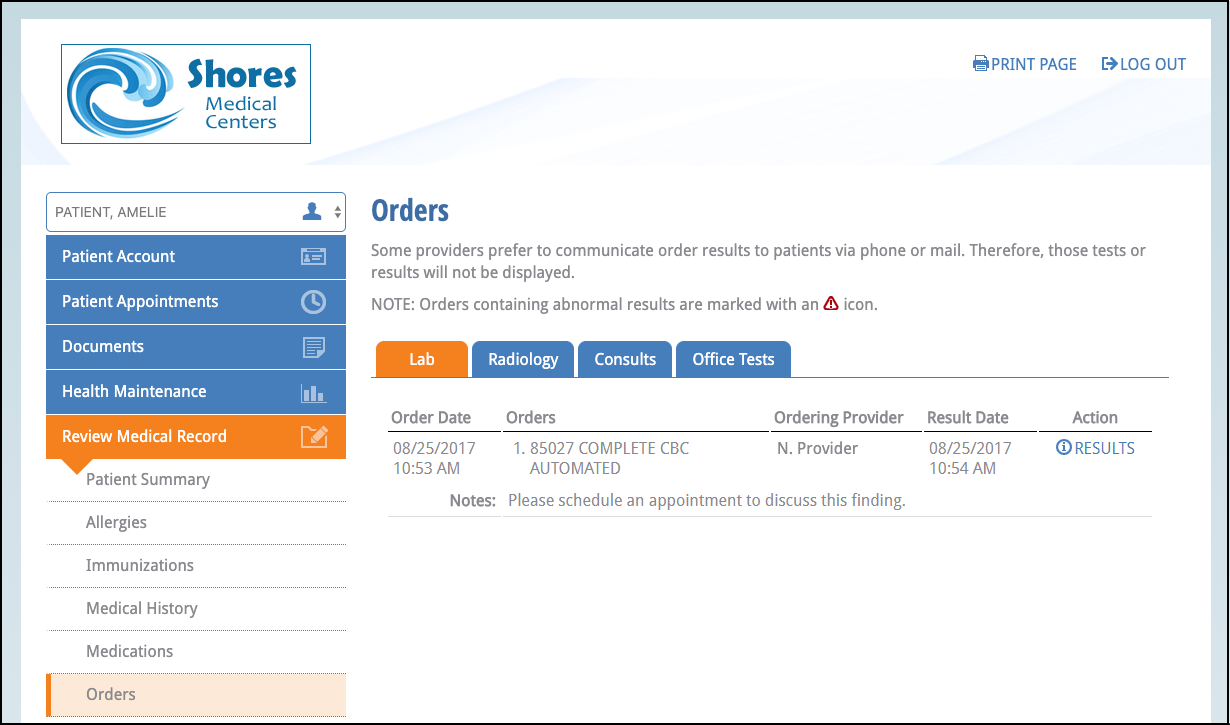
To view additional comments, click RESULTS below Action. The entire message shows above the order result.
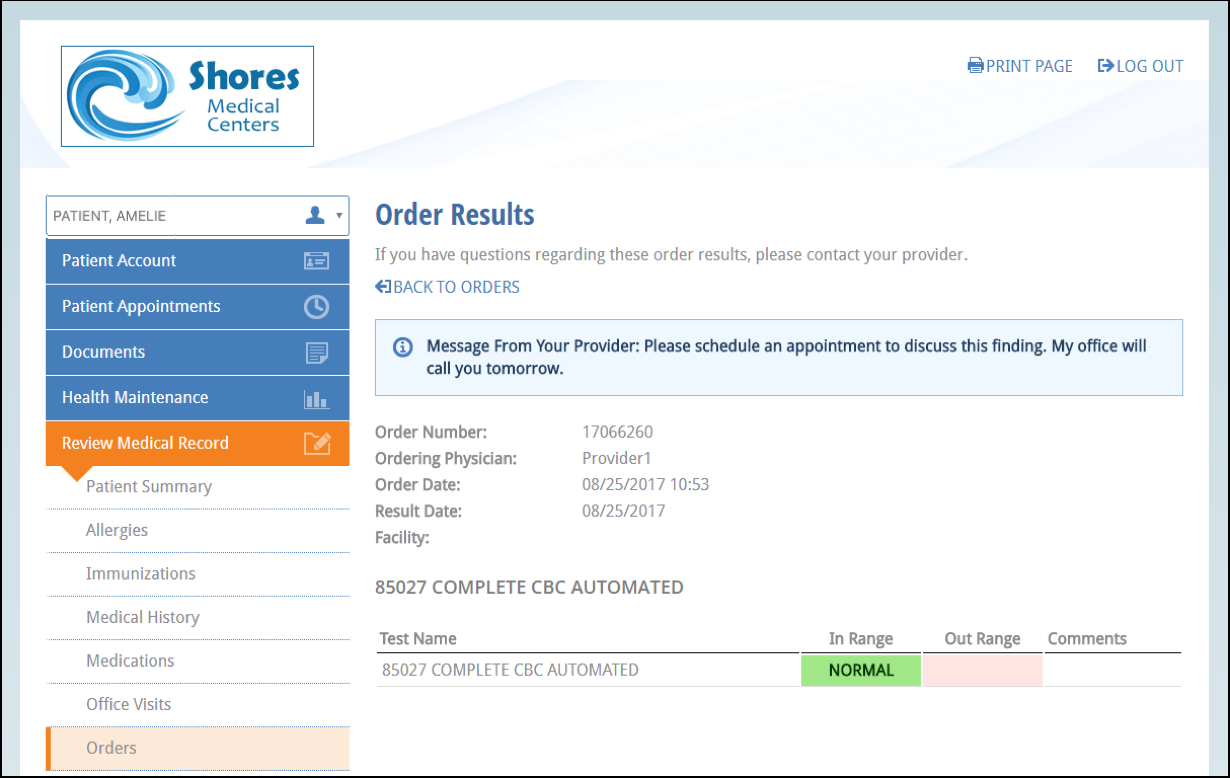
Call MPM today to schedule a Demo at 973-256-1998 x2